Snap-in failed to initialize. Name: Group Policy CLSID: {8FC0B734-A0E1-11D1-A7D3-0000F87571-E3}
or
Snap-in failed to initialize. Name: Resultant Set of Policy CLSID:{6DC3804B-7212-458D-ADB0-9A07E2AE1FA2}
or
Snap-in failed to initialize. Name: Software Installation (Computers) CLSID:{942A8E4F-A261-11D1-A760-00C04FB9603F}
or
Snap-in failed to initialize. Name:
CLSID:{8FC0B734-A0E1-11D1-A7D3-0000F87571E3}
This occurs if the PATH environment variable does not include the %SystemRoot%\System32\WBEM folder.
Steps to resolve:
1. Right-click My Computer, and then click Properties.
2. On the Advanced tab, click Environment Variables.
3. Under System Variables click on the PATH environment variable and click Edit button.
4. Type: (copy and paste)
%SystemRoot%\system32;%SystemRoot%;%SystemRoot%\system32\WBEM
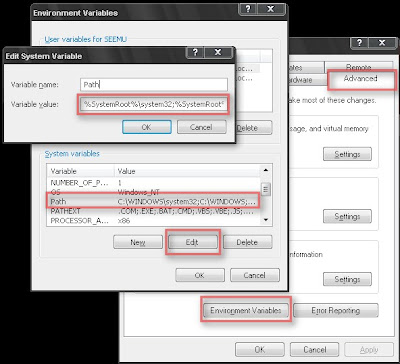
Note: If other system variables appear, do not change/remove them.
5. Click OK, and then click OK.
©Microsoft Help and Support
----------------------------------------------------
If the problem is not the above one, try replacing the gpedit.msc file in system32 folder with its original one from the Windows XP CD.
Steps:
1. Insert the Windows XP CD in the CD Drive.
2. From Start menu, select Run. Type the following and hit Enter.
expand J:\i386\gpedit.ms_ C:\windows\system32\gpedit.msc
where J: is the CD Drive, and C: is the Windows Drive.
A window flashes in the screen. The file will be replaced.
No comments:
Post a Comment